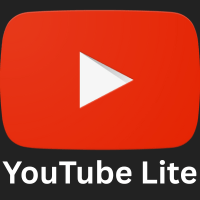YouTube MicroG - APK
Buffering Bug Fix:
Go to Settings > ReVanced Settings > Miscellaneous, enable Spoof Player Parameters, and then restart the app.
Google Login Fix:
Install MicroG first, then the YouTube APK.
Open YouTube → Sign in with your Google account.
Other available links
Download FAQs
Important Note: Install MicroG first; otherwise, YouTube MOD won’t work.
How to Fix Buffering Issue? Method 1:
1. Open YouTube Premium.
2. Go to Settings > ReVanced Settings > Miscellaneous.
3. Enable Spoof Player Parameters and restart the app.
Method 2:
1. Open MicroG > Self Check, scroll down, and enable Ignore Battery Optimization.
2. In your phone’s Battery Optimization settings, set MicroG and YouTube to Don’t Optimize.
3. Enable Run in Background for both MicroG and YouTube.
How to Login with Google Account? 1. Install MicroG APK first, then YouTube APK.
2. Download both from our website.
3. Open YouTube and log in with your Google account.
Install MicroG first; otherwise, YouTube MOD won’t work.
Method 1:
1. Open YouTube Premium.
2. Go to Settings > ReVanced Settings > Miscellaneous.
3. Enable Spoof Player Parameters and restart the app.
Method 2:
1. Open MicroG > Self Check, scroll down, and enable Ignore Battery Optimization.
2. In your phone’s Battery Optimization settings, set MicroG and YouTube to Don’t Optimize.
3. Enable Run in Background for both MicroG and YouTube.
1. Install MicroG APK first, then YouTube APK.
2. Download both from our website.
3. Open YouTube and log in with your Google account.